How to Back Up and Save iPhone Text Messages to Computer Before Updating to iOS 26
No ratings yet.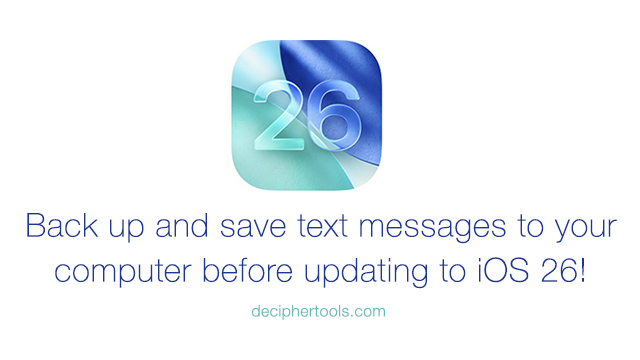
Apple recently announced that the new iOS 26 will be available for all iPhone users later this year.
There are many great new features and improvements that come with any new iOS release. A few of the new features in the Messages app in iOS 26 include:
-
The ability to create polls as part of group text message chats.
-
The option to screen messages from unknown senders
-
Live translation options which let users automatically translate text for you in the preferred language of your choice.
-
A new custom background feature will also now be available in Messages
Backing up iPhone data before updating to iOS 26
Each year when iPhone users update their device to the latest and greatest new iOS, we always recommend that everyone first make a back up of up their iPhone on their computer or to iCloud before updating.
Making a backup of one’s iPhone will ensure that all your data is safe and sound should you have any issues when updating to iOS 26. When you back up your device all the data on your iPhone is backed up including text messages.
How to make a secondary safety copy of iPhone text messages by exporting texts to PC or Mac.
As a precautionary measure, some users also like to have a secondary back up copy of just their iPhone text messages stored on their computer.
It’s a comforting feeling to know that all your important text messages are copied and exported to your PC or Mac should anything happen to the data on your device when updating to a new iOS.
If you want to ensure that you have a secondary copy of your text messages stored and saved on your PC or Mac before your update to iOS 26, the third-party app Decipher TextMessage will let you transfer and copy all your iPhone text messages to your computer for safekeeping.
Decipher TextMessage is a trusted and widely used app that makes certain your important text message conversations (including any photo/video attachments) are backed and copied to your Windows or Mac computer.
Steps to back up and export iPhone text messages to computer before updating to iOS 26
-
Install Decipher TextMessage on your PC or Mac computer.
-
Plug your iPhone into your computer.
-
Open Decipher TextMessage and select “Back Up” in the program.
-
You now have an entirely separate copy of all your iPhone text message on your computer before updating to iOS 26.
-
If you also want to save any specific text messages to your computer, simply select "Export" and choose the PDF option.
Download Decipher Text Message
When you run Decipher TextMessage on your Windows PC or Mac computer, the software will import into the program all your text messages from all your iPhone contacts.
This means you will immediately have a safety copy of your messages backed up in the program should anything ever happen to your iPhone or your iPhone backup.
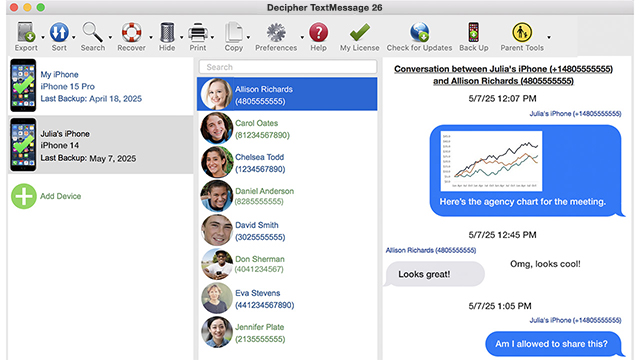
If you also want to export text messages with any specific contact to your PC or Mac computer, you can select an iPhone contact in Decipher TextMessage and you'll see all your text messages with that person displayed in the program.
You will then be prompted to pick the format for your text message export. Decipher TextMessage offers many supported export formats to save text messages including as a PDF, HTML, CSV, or a TXT file. Most users prefer the PDF export option.
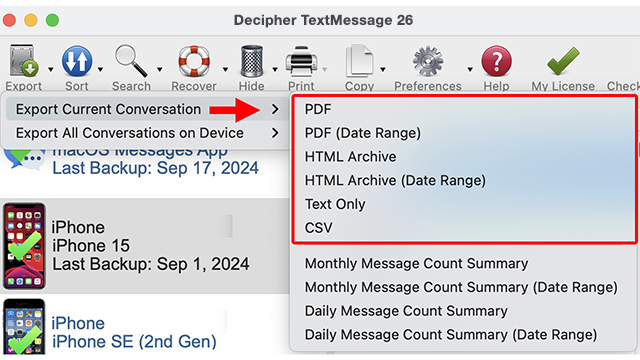
Video instructions - How to save iPhone text messages to computer before updating to iOS 26.
Our tutorial video will walk you though the exact steps to make sure your text message data is backed up and saved to your computer prior to updating your iPhone or iPad to iOS 26.
Takeaway
When iOS 26 is released, it's tempting to immediately install the update on your iPhone. However, before doing that, take a few minutes to back up your iPhone on your computer or to iCloud to ensure that all your data is safely backed up. You won't ever regret doing this!
If you have a lot of important text messages and memories in the Messages app on your iPhone and you also want to make a secondary copy of those conversations to ensure they are safely exported to your PC or Mac, give Decipher TextMessage a test drive to accomplish that task.
Do you have any questions or need assistance to ensure your text message data is backed up before updating to a new iOS? Feel free to reach out to us via our support page and one of our Decipher Tools USA-based team will reply back and assist.









