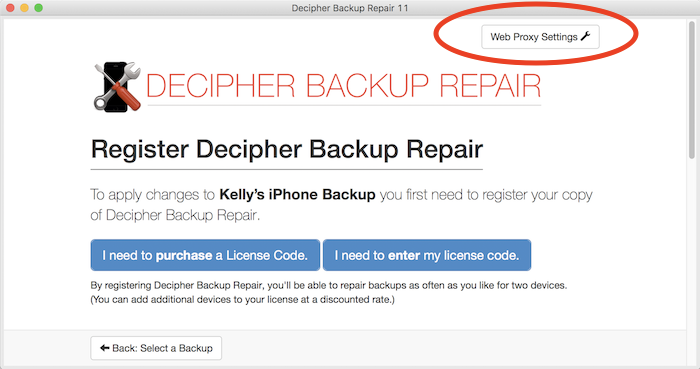How to Add Web Proxy Settings
No ratings yet.December 7, 2017 at 1:35 PM
Categories: Decipher Backup Browser, Decipher TextMessage, Decipher Chat, Decipher VoiceMail, Decipher Backup Repair | View Comments
If you're running our tools on a corporate network, or behind a network on a firewall, you may need to add your network's web proxy settings in order for our tools to properly communicate license actions to our license server. Here's how to add your proxy settings.
Configuring web proxy settings for Decipher TextMessage, Decipher VoiceMail, Decipher Backup Browser, or Decipher Chat:
- Get the details for your proxy server (host and port) from your network administrator.
- Click the "Preferences" button in the main window menu bar.
- Select "Proxy Settings" near the bottom of the Preferences menu.
- Enter your proxy server host and port.
- Press save!
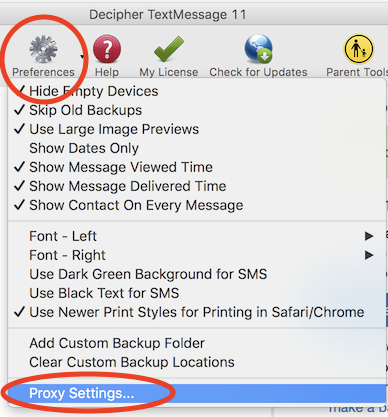
Configuring web proxy settings for Decipher Backup Repair:
- Get the details for your proxy server (host and port) from your network administrator.
- On the screen asking you to register/activate your license, click the "Web Proxy Settings" button in the upper right corner.
- Enter your proxy server host and port.
- Press save!